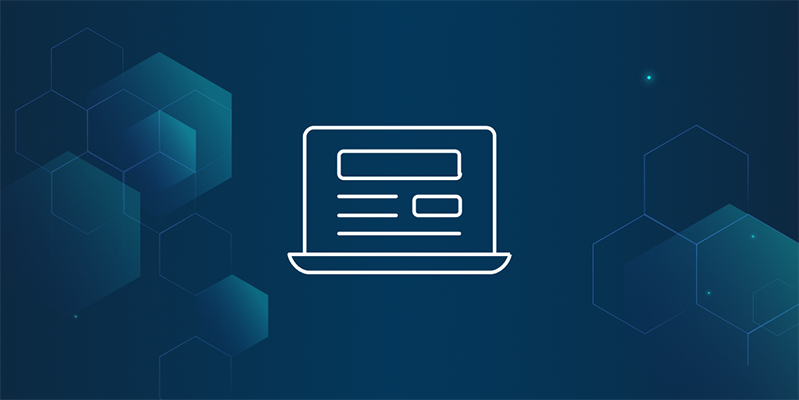In 2021 (opens new window), IPFS maintainers worked with the Brave team to add native support for IPFS in the Brave Browser. This was the first deep integration of an IPFS node in a browser.
After over three years, the Brave team decided (opens new window) to remove support for running IPFS node as we could not find a mutually agreeable set of terms to make this integration sustainable. The removal was implemented in the latest stable release (v1.69.153 (opens new window)) which shipped on Aug 22nd.
While this change may be disappointing for some, it presents an opportunity to adopt a more robust and flexible IPFS setup.
This guide will walk you through the process of moving your IPFS data from Brave to IPFS Desktop (opens new window), ensuring you don't lose any of your important files, and keep access to IPFS resources in your browser.
# Why Migrate?
- Imminent Removal: The IPFS node feature in Brave is being phased out (opens new window) and will happen once you update to v1.69.153 or later. Although upgrading will not delete data associated with the IPFS node, migration is necessary to ensure uninterrupted access to your IPFS data, especially if you pinned something, or published with IPNS.
- Improved Functionality: Migrating to a standalone IPFS solution like IPFS Desktop offers several advantages:
- Automatic security and performance updates without relying on browser updates.
- Ability to customize your IPFS node configuration, no vendor-specific overrides.
- Browser-agnostic background service, allowing your node to run independently of any specific browser.
- Easy access to your files in WebUI (opens new window) via system status bar icon, and right-click file manager integration (on Windows).
# Time Investment
Migrating your IPFS node is a relatively quick process. Most users can complete the transition in 5 to 15 minutes, depending on their familiarity with IPFS and their system configuration.
# Prerequisites
Before we begin, you'll need to install two key components that will replace the functionality that was in Brave with an IPFS stack that will still work in Brave, but also in most other browsers.
- IPFS Desktop (opens new window) is a full node application that runs Kubo (opens new window) on your computer, managing your IPFS repository and providing a graphical interface for IPFS operations. Download IPFS Desktop by following the install guide here (opens new window). Choose the appropriate version for your operating system (Windows (opens new window), macOS (opens new window), or Linux (opens new window)) and follow the installation instructions.
- IPFS Companion (opens new window) is a browser extension that allows you to interact with IPFS content directly from your web browser, load it from your local IPFS node, and keep provisional support for
ipfs://andipns://in address bar. The easiest way to install IPFS Companion is through your browser's specific extensions and add-ons store (opens new window).
# Moving the Brave IPFS Repository
The IPFS repository, often referred to as $IPFS_PATH (aka ~/.ipfs), contains all your IPFS data, IPNS keys, and PeerID identify of your IPFS node. Brave's IPFS Node used the same repository format as Kubo, making migration to IPFS Desktop relatively easy.
If you did not use IPFS Desktop before, you can simply swap .ipfs created by IPFS Desktop with the one from your Brave node. This is the simplest way of migrating your node, all data, pins, IPNS keys, addresses and PeerID will remain the same and IPNS publishing will continue working.
First, we need to locate your Brave IPFS repository. The configuration directory for the Brave managed IPFS node can be found in the browser’s profile directory in a subfolder named brave_ipfs. You can find your IPFS directory by opening brave://version/, finding "Profile Path", and replacing /Default with /brave_ipfs:
- Windows:
%LOCALAPPDATA%\BraveSoftware\Brave-Browser\User Data\brave_ipfs- example:
C:\Users\YOURUSERNAME\AppData\Local\BraveSoftware\Brave-Browser\User Data\brave_ipfs
- example:
- macOS:
~/Library/Application Support/BraveSoftware/Brave-Browser/brave_ipfs- example:
/Users/YOURUSERNAME/Library/Application Support/BraveSoftware/Brave-Browser/brave_ipfs
- example:
- Linux:
~/.config/BraveSoftware/Brave-Browser/brave_ipfs- example:
/home/YOURUSERNAME/.config/BraveSoftware/Brave-Browser/brave_ipfs
- example:
To confirm you've found the right directory, open brave_ipfs/config and write down the value of PeerID, it will act as unique identifier of your Brave repository.
Now, we'll move this repository to the default location for IPFS Desktop:
- Windows:
%USERPROFILE%/.ipfs- example:
C:\Users\YOURUSERNAME\.ipfs
- example:
- macOS:
~/.ipfs- example:
/Users/YOURUSERNAME/.ipfs
- example:
- Linux:
~/.ipfs- example:
/home/YOURUSERNAME/.ipfs
- example:
Before proceeding, make sure the .ipfs directory does not exist at the destination. If you already had .ipfs, shut down IPFS Desktop and rename .ipfs to .ipfs.old as a precaution to avoid data loss.
Now, move the brave_ipfs directory from Brave profile, to the location expected by IPFS Desktop.
You can use the following commands in your terminal or command prompt:
For Windows:
IF NOT EXIST "%USERPROFILE%\.ipfs" MOVE "%LOCALAPPDATA%\BraveSoftware\Brave-Browser\User Data\brave_ipfs" "%USERPROFILE%\.ipfs"
For macOS:
test ! -d ~/.ipfs && mv ~/Library/Application\ Support/BraveSoftware/Brave-Browser/brave_ipfs ~/.ipfs
Linux:
test ! -d ~/.ipfs && mv ~/.config/BraveSoftware/Brave-Browser/brave_ipfs ~/.ipfs
# Starting IPFS Desktop with Migrated IPFS Repository
Once move is completed, you can confirm it was successful if .ipfs/config exists in your home directory, and includes PeerID of your Brave node.
If .ipfs/config exists, you can now start IPFS Desktop. If everything went as expected, your IPFS node should start and run without Brave.
# Optional: Adjusting Configuration
Brave-integrated IPFS node had some drawbacks. The access to WebUI was hidden behind brave://ipfs-internal. DNSLink detection was based on HTTP header rather than DNS TXT lookup. Running IPFS node required the Brave browser to be open for content and IPNS announcements to function, and in early days did not even start ipfs daemon before ipfs:// was used for the first time, leading to content from local repository not being provided to IPFS Mainnet peers. Repository cache was artificaially limited to 1GiB in size, and evicted along with browser cache, degrading the utility of peers cohosting casually browsed data.
Switching to IPFS Desktop+Companion solves most of these shortcomings, however you may need to adjust some settings to get full benefit of a standalone IPFS node.
# Updating Cache Size
Datastore.StorageMax (opens new window) controls how much space is allocated to data that is not pinned, such as visited IPFS websites, or other content you've viewed but do not want to pin forever. Having a bigger cache improves the data availability on the network, making websites more resilient.
To increase IPFS block cache size (Datastore.StorageMax (opens new window)) from 1GB to at least 100GB (the current default in Kubo):
$ ipfs config Datastore.StorageMax
1GB
$ ipfs config Datastore.StorageMax 100GB ~
# Updating RPC URL in IPFS Companion
Brave used custom ports: 45001 for RPC and 48080 for Gateway.
If IPFS Companion browser extension does not detect your node after migrating repository from Brave, you need to update RPC and Gateway URLs in Companion preferences.
- Change the Kubo RPC URL from
http://127.0.0.1:5001tohttp://127.0.0.1:45001 - Change the Local Gateway from
http://127.0.0.1:8080tohttp://127.0.0.1:48080
Alternative is to update .ipfs/config and replace all occurences of 45001 with 5001 and 48080 with 8080. Make sure you do not have anything listening on these ports before you make the change.
# Conclusion
Congratulations! You've successfully migrated your IPFS data from Brave to IPFS Desktop.
If you encountered any challenges during the migration process or need further assistance, please don't hesitate to leave a comment in the thread below. The community is here to help, and your feedback can also assist others who might be going through the same process.
# FAQ
# Is it possible to move brave_ipfs to a different location than .ipfs?
Yes, but you need to set the IPFS_PATH environment variable before running IPFS Desktop to point at the new location.
See How does IPFS Desktop select the IPFS repo location? (opens new window)
# Where can I find FAQ/Troubleshooting for IPFS Desktop?
See github.com/ipfs/ipfs-desktop/#faq--troubleshooting (opens new window)
# Can Kubo be used instead?
Yes, advanced users who are comfortable with command-line can use Kubo (opens new window) instead of IPFS Desktop, and run it against a custom IPFS_PATH to run a headless daemon, or perform selective manual migration via CLI.
# How to export my Files (MFS) with Kubo CLI?
To export contents of MFS to a CAR, run the following commands:
$ export IPFS_PATH=/path/to/brave_ipfs
$ export MFS_ROOT="$(ipfs files stat / | head -1)"
$ ipfs dag export $MFS_ROOT > mfs-backup.car
Then, it can be imported on another node and added to MFS there:
$ export IPFS_PATH=/path/to/some/other/.ipfs
$ ipfs dag import ./mfs-backup.car
$ ipfs files cp /ipfs/$MFS_ROOT /brave_mfs_backup
$ ipfs pin rm $MFS_ROOT
Note: low-level pin (created by dag import) can be removed (pin rm) after import because presence in MFS is enough to protect data from garbage-collection.
# How to manually migrate my IPNS names with Kubo CLI?
To export IPNS keys, and re-publish with them, see ipfs key --help and ipfs name --help.
# How to fix Error: ipfs repo needs migration, please run migration tool. ?
IPFS Desktop should run migrations the first time you start, but if you use Kubo CLI
you may need to run ipfs daemon --migrate=true once, to upgrade to latest version.